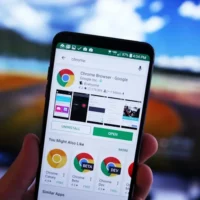How to play Roblox on a Chromebook
Roblox on a Chromebook? Well, Roblox stands as an immensely popular game, particularly cherished by a younger demographic, and it has maintained its presence since 2006. Its enduring popularity is evident, boasting over 500 million downloads exclusively on the Google Play Store, with numerous others embracing it across the entire spectrum of compatible platforms. Yet, the burning question remains: Can you get the Roblox experience on a Chromebook? Let’s delve into the process of bringing this sensation to life on the ChromeOS.
Can you play Roblox on a Chromebook?
Yes. While there isn’t a dedicated Roblox Game app tailored for ChromeOS, you can install the Roblox Android app on many Chromebooks. Chromebooks manufactured in 2019 or later come equipped with built-in Android app support. If your Chromebook predates 2019, there’s still hope: Google maintains a list of pre-2019 Chromebooks capable of running Android apps.
In addition to Android app compatibility, the system requirements are relatively modest. The Roblox Android support page doesn’t delve into intricate specifics, but you’ll require some storage space (around 20MB is recommended) and a processor with a clock speed of at least 1.6GHz for optimal performance.
It’s important to note that Chromebooks allocated by institutions, such as your child’s school, often have restricted access to Google Play Services, including the Play Store. Regrettably, this can impede your ability to access the Roblox Android app without straightforward workarounds. However, if you’ve acquired a Chromebook independently, you should encounter no such restrictions.
How to install Roblox on your Chromebook
If your Chromebook is sufficiently recent or falls within the list of compatible laptops, it can indeed run Android games or apps, including Roblox. What’s the next step, you might wonder? Well, before you can download any games, you must first activate the Google Play Store on your Chromebook. Begin by confirming that ChromeOS is up to date with the latest version, and then proceed with the steps outlined below.
If your Chromebook supports Google Play apps, you can download and install Roblox from the Play Store.
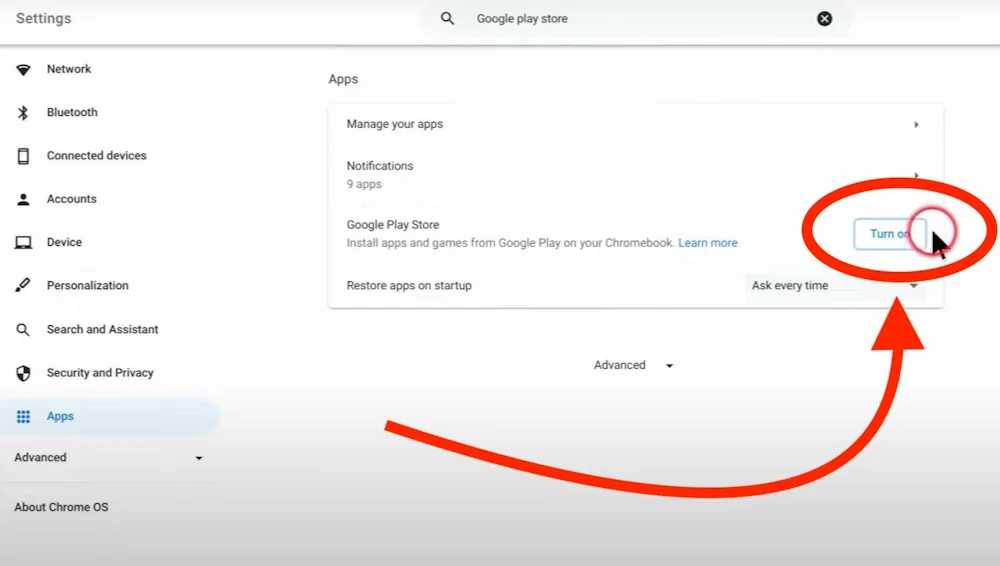
- Open the Google Play Store app.
- Search for “Roblox” and tap on the app listing.
- Tap on the “Install” button.
- Once the installation is complete, tap on the “Open” button to start playing Roblox.
If your Chromebook does not support Google Play apps, you can still play Roblox in the Chrome browser.
- Open the Chrome browser and go to https://www.roblox.com/
- Click on the “Play” button.
- You will be prompted to log in to your Roblox account.
- Once you are logged in, you can start playing Roblox.
If you are having trouble playing Roblox on your Chromebook, try the following:
- Restart your Chromebook.
- Clear the cache and cookies in your Chrome browser.
- Reinstall Roblox.
- Check your firewall settings to make sure that Roblox is allowed.
- If you are still having trouble, contact Roblox support for assistance.
- What to do if your Chromebook can’t run Roblox
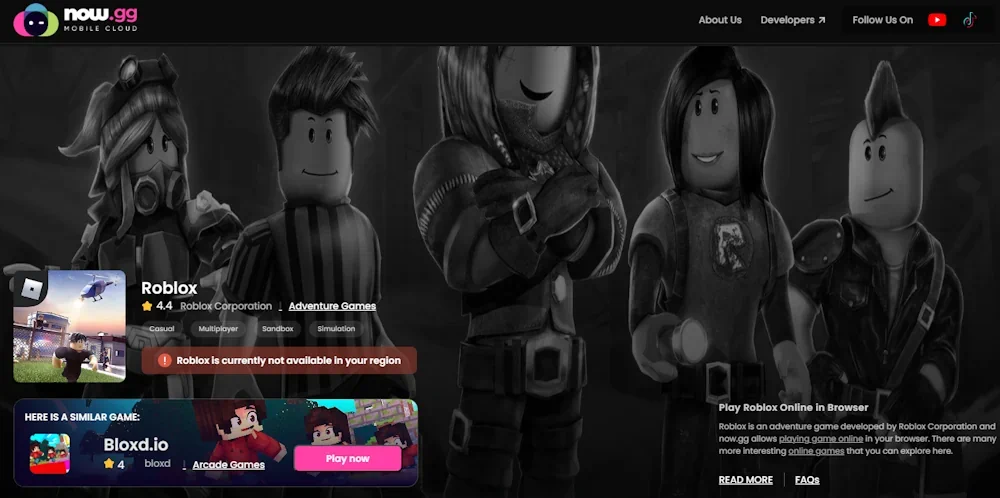
If your Chromebook happens to be restricted by a third-party organization or faces other hindrances, you can still savor some Roblox gaming via a clever browser workaround. A platform called now.gg hosts a selection of mobile games in the cloud and provides access through your web browser. Roblox is among the titles they support, offering a solution for those who may have no other means to enjoy the game.
To get started, simply navigate to the Roblox page on the website, click the prominent “Play in browser” button at the top, and follow the on-screen instructions. While it might not offer the same seamless experience as playing the game locally due to streaming over the internet, it’s a viable option when no other avenues are available.