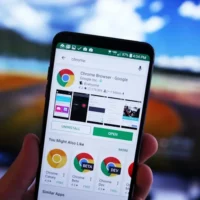How to play Android games on Mac
Playing Android games on a Mac involves using an Android emulator, which is software that allows you to run Android apps and games on your Mac, but remember to check first if the game you want has an iOS edition.
There are several ways to play Android games on a Mac. Emulators is one of the most common ways to run Android games on Mac is through emulators. An emulator is a software that allows you to run an operating system on another operating system.
Remote Play: Some Android games can be played on Mac th-rough remote play. This allows you to connect your Mac to your Android device and play games on the larger screen of your Mac. Google Stadia and Steam Link are examples of remote play services that support Android games.
Dual-booting is another option is to dual-boot Mac OS and Android on your Mac. This means you can run both operating systems on the same machine, allowing you to play Android games on Mac. However, this method requires a separate partition on your hard drive and a bit of technical know-how.
Regardless of which method you choose, keep in mind that not all Android games will run smoothly on Mac, and performance may vary depending on your computer’s hardware.
Choose an Android Emulator:
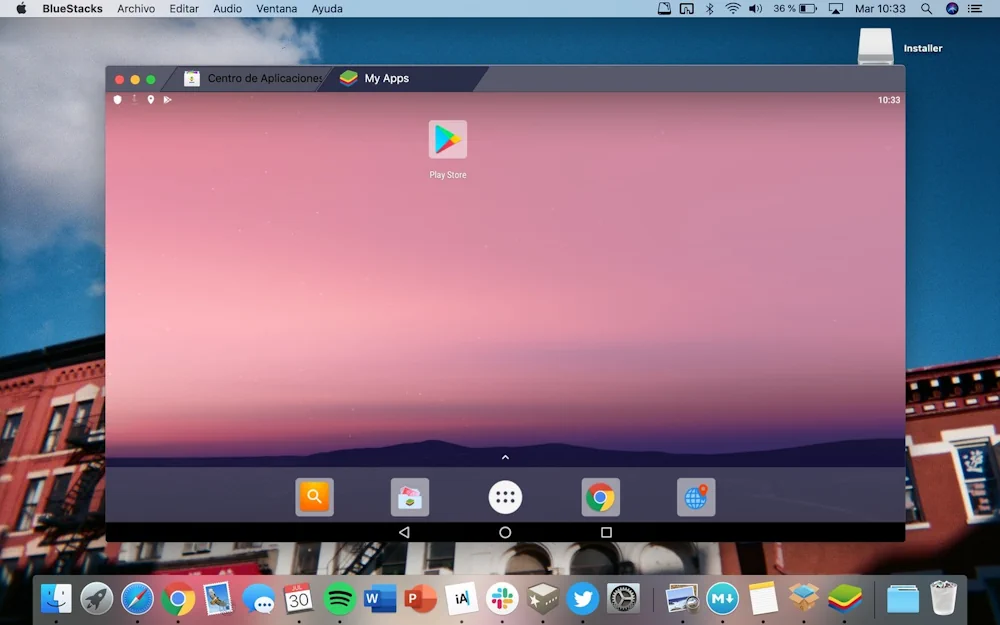
There are several Android emulators available for Mac. Some popular options include BlueStacks, Nox Player, and Genymotion. You can download and install one of these emulators based on your preferences and system requirements.
Download and Install the Emulator: Go to the official website of the chosen emulator and download the Mac version of the software. Once the download is complete, open the installer file and follow the on-screen instructions to install the emulator on your Mac.
Launch the Emulator: After the installation is complete, launch the Android emulator. It may take a few minutes to set up the emulator for the first time.
Sign in with Google Account: Similar to setting up an Android device, you’ll need to sign in with your Google account to access the Google Play Store and download Android games.
Search and Install Games: Inside the emulator, you will find a virtual Android interface. Open the Google Play Store and search for the games you want to play. Click on the game you want, then click the “Install” button to download and install it on your emulator. You can also download an APK and install it in the emulator.
Once the game is installed, you can launch it and play it within the emulator. You can use your mouse and keyboard to control the games or configure the emulator’s settings to mimic touch controls.
Configure Gamepad (Optional): If you prefer a more console-like experience, you can connect a game controller to your Mac and configure it in the emulator’s settings.
What kind of Mac Do i need to run android games on Mac
The specific type of Mac you’ll need to run Android games will depend on the games you want to play and the Android emulator you choose. Android games on Mac can vary significantly in terms of graphics and processing requirements, and different emulators have different system requirements. However, I can provide some general guidelines:
Minimum Requirements:
For running basic Android games on Mac, the following specifications should suffice:
- An Intel Core i5 or i7 processor (or equivalent)
- At least 8GB of RAM
- A dedicated graphics card is not essential for most basic Android games, but it can enhance the performance.
For More Demanding Games:
If you want to play more graphics-intensive Android games on Mac, you’ll need a more powerful Mac. Look for a Mac with the following:
- A faster processor (Intel Core i7, M1 or higher)
- 16GB or more of RAM
- A dedicated graphics card, preferably with at least 2GB of VRAM for smoother gameplay.
- Storage Space: Ensure your Mac has enough free storage space to install both the Android emulator and the games you want to play. Some games can be quite large.
Operating System:
Make sure your Mac is running a compatible macOS version. The Android emulator you choose should specify its system requirements, including the minimum macOS version.
Consider Future-Proofing:
If you plan to run the latest and most demanding Android games, it’s a good idea to choose a Mac with higher-end specifications to ensure a smooth gaming experience. This will also help future-proof your setup for upcoming games.
Popular Android emulators like BlueStacks, Nox Player, and Genymotion often have minimum system requirements listed on their websites. Before installing an emulator, review their requirements to ensure your Mac can handle the emulation and gaming experience you desire.
Keep in mind that some high-end Android games may not run well on certain Macs, and performance may also depend on the specific game optimization for the emulator you’re using. If you experience performance issues, you can try adjusting emulator settings, such as increasing the allocated RAM or enabling hardware virtualization support, if your Mac supports it.
How do I run iOS apps natively on Mac?
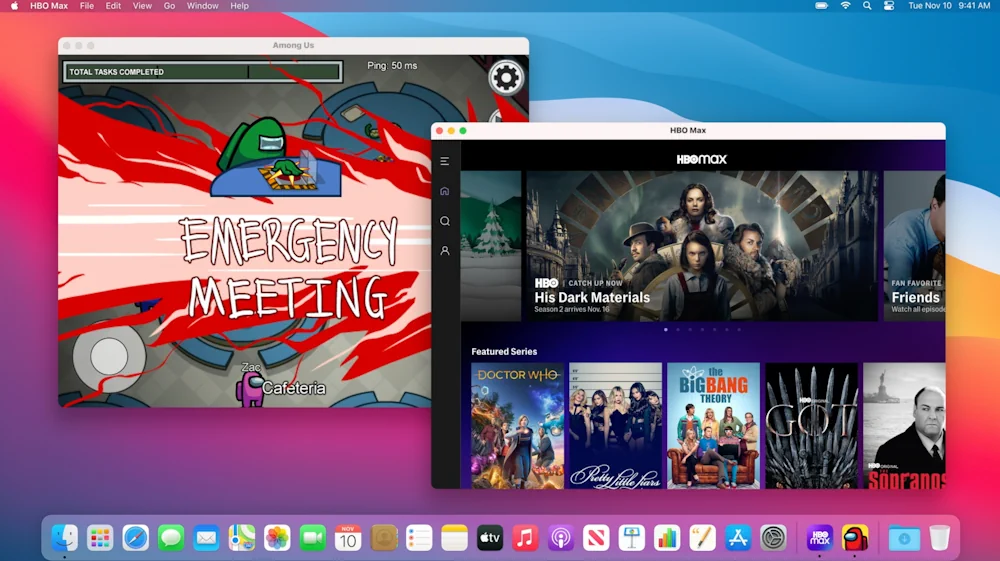
Yes, a Mac can play iOS games natively, but only if it has an M1 or M2 processor. Macs with Intel processors can only run iOS games through an emulator, which is a software program that simulates the iOS environment on a non-iOS device. This is really the best option if the game you want has a iOS version.
To play iOS games natively on a Mac, you can download them from the Mac App Store. Look for games that are labeled “Designed for iPhone” or “Designed for iPad.” These games have been optimized for Apple Silicon Macs and will run at their best performance.
Here are some of the benefits of playing iOS games natively on a Mac:
- Better performance: Native iOS games run at their best performance on Apple Silicon Macs.
- More features: Native iOS games can take advantage of the unique features of Apple Silicon Macs, such as the Neural Engine and Pro Display XDR.
- Easier to install and play: Native iOS games can be downloaded and installed from the Mac App Store, just like any other Mac app.
Overall, if you have an M1 or M2 Mac, it is the best way to play iOS games. However, if you have an Intel-based Mac, you can still play iOS games using an emulator.